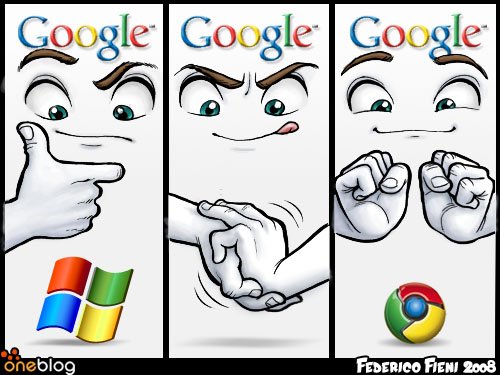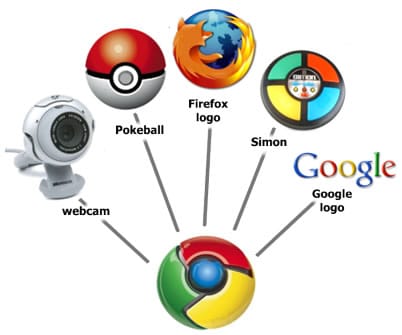We first heard about RockMelt, a browser startup backed by the Netscape developer Marc Andreessen, just over a year ago. It's been in stealth mode since then, but finally on Monday a beta version became available to the public. It's based on the fast, highly HTML5-compliant Chromium foundation that comes from Chrome Browser.
PCMag.com met with RockMelt's founders Eric Vishria and Tim Howes last week for an early look at the new browser software. Entering a competitor into a full field that includes Internet Explorer, Firefox, Chrome, Safari, and Opera, not to mention an even more direct socially enhanced-browser competitor, Flock, may seem questionable, but Visheria and Howes made a fairly compelling case for it. Their point was that the current all-purpose browsers don't reflect most people's actual usage patterns.

Reinventing the Browser
"At RockMelt we are reinventing the browser for the way people use the Web today," said Howes. "We think this has changed dramatically from the way people used it just a few short years ago. But all the browsers available today, although they've gotten a lot faster, are still just about navigating web pages. We built features into the browser to address people's three top browsing behaviors: interacting with friends, consume news and information, and searching."
RockMelt builds in support for social networks and news/information sites in the form of left and right margin toolbars that alert users any time there's new content to consume. At this beta launch, support for Facebook and Twitter is built in, and you'll even have to log in using your Facebook credentials to start using the browser. This also means anywhere you run RockMelt, your settings and alert statuses will be synced via the cloud.
The left rail shows icons for your contacts, indicating whether they're online and available for chat, which you can engage right from the sidebar that pops out. And this chat is richer than that inside Facebook, allowing collaborative Web photo and video viewing. You can choose which of your top Friends you want to have icons appear for in the rail, and search for any of the rest. Each user icon also shows if the Friend has new posts or messages for you to read.
On the right side of the browser is a column of site icons. Again, Facebook and Twitter are prominent here, offering full viewing and posting of any updated content. But you can also add any news or information site, and clicking on its icon will pop out a list of the most recent articles, using the site's RSS feed. Any panel that pops out can be torn out to live on the desktop as a separate window.
A New Kind of Search
One of RockMelt's most helpful innovations is what it does for search. The browser adds a separate search box to Chrome's Omnibox, but when you enter a query, just the results appear in a panel. You can click on any of these to view the full site in the main window. Since all the sites are preloaded as soon as you enter the search query, the experience is much more responsive than a standard search process. The idea sort of takes Bing's right-side text previews to the next level.
Another very common browsing behavior that RockMelt facilitates is sharing Web pages. Nearly every Web page, including this one, has some kind of "Share" interface. RockMelt bypasses this with its own Share button right in the browser. This spares you from logging into each sharing site separately, since you'll already be logged in. Having one button in the browser also means you won't have to hunt for the sharing feature on the site, since there's no consistency among sites as to where this will appear.
"There's a reason we designed the edges; this is a new UI construct," Vishria told us. "They're thin, but there's a lot of power there, but it doesn't get in your way when you're working. If you look at the product overall, it's a browser that's much more personal than anything else. It's my friends, my sites, my services. The cloud service enables the push notifications, and allows me to log in from any Mac or PC RockMelt instance and get exactly my experience."
What About Privacy?
I asked the RockMelt founders about a topic that often gets internet users hot: Privacy. A browser that you log into and that stores your Facebook content on its servers might be cause for a raised eyebrow, considering all the flack Facebook itself has gotten. Here's the answer I got: "We're not running ad networks, so we're not trying to target users in any way. We're not storing personal information about users and what they do. We anonymize info about what users are doing for the sole purpose of making RockMelt better. We never record info about users, what they're doing online, searches they're doing, anything like that." Sounds reassuring enough.
Though you could do a lot of what RockMelt does with extensions, the percentage of the overall Web-browsing public that actually uses bookmark buttons, let alone looks for and installs extensions, is minuscule. Having these tools pre-built into a browser could end up in more utility for average users. And the preloaded search result pages could save users a lot of time navigating back and forth between result links and the search page.
Finally I asked how RockMelt would make money: "There is a proven business model for browsers today, around the one feature that is built directly into browsers, search. We think in the future that there will be opportunities to build additional services into the browser as well. You can imagine gaming or commerce, for example. But for now, we're focused on building our user base–we're on a race to a million users–and the most effective way to get there is by building the best product possible."
The RockMelt beta can be downloaded in versions for Mac and PC starting today from rockmelt.com.









 Facebook email may be on the way
Facebook email may be on the way