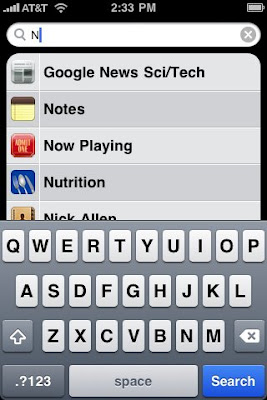
Get the most from your iPhone or iPod Touch with 3.0 firmware update with these tips for better Web browsing, app access, keyboard tricks, and the lowdown on free AT&T Wi-Fi access.
The iPhone 3.0 firmware update, recently released from Apple, includes a host of new features that make the iPhone and iPod Touch more powerful and easier to use. It runs on all iPhone models: the new iPhone 3GS, the iPhone 3G, and the original iPhone, as well as the iPod Touch.
We've rounded up tips and tricks for making the most of the iPhone enhancements, including how to get the most from the keyboard, simplifying mapping locations and dialing the phone, and using the iPod.
Read on for enlightenment on how to become an iPhone black belt.
Shine A Light On Spotlight :
Spotlight is one of the nicest new features of the iPhone 3.0 operating system. The iPhone stores tons of information, more than an off-the-shelf desktop computer a decade ago. That information was often tucked away in hard-to-find corners of the Calendar, Contacts, Mail, or Notes apps. Applications were often hard to find; they sprawled on nine screens (11 in the new iPhone 3.0), and they were difficult to organize.
iPhone 3.0 lets you search for information on the iPhone quickly, simply by typing a search term into the Spotlight iPhone application.
The easiest way to get to the Spotlight application is to tap the hardware home button twice, slowly, holding the button down after the second tap. Another way to access Spotlight: Go to the home screen, then touch the screen and slide your finger right.
I find Spotlight most useful as an app launcher, but by default the apps aren't the first things that come up in iPhone search. To change the order that Spotlight displays search results, select Settings, then General, then Home, then Search Results.
Remember that location, it's difficult to find. Yes, the settings for the search app are difficult to find -- let's savor the irony together.
You'll see a list of searchable locations. Delete the ones you don't want to search by unchecking them, and change the search order by grabbing the icons on the right side of the screen and moving them up and down. I've made Applications the first set of search results, because that's what I'm most interested in searching.

No comments:
Post a Comment
Thank you soo much for your comments..